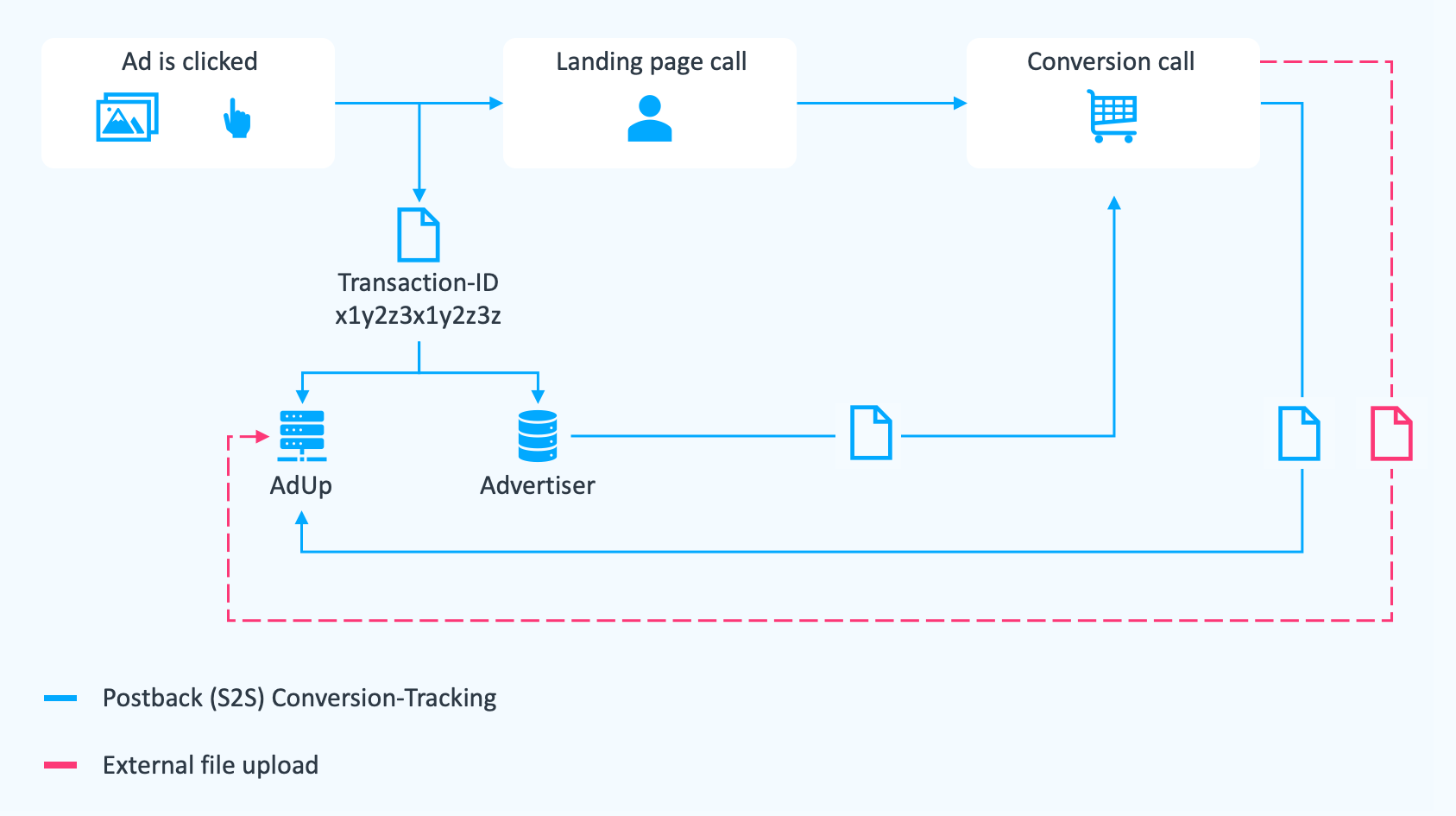How do I use S2S Conversion Tracking?
In addition to conversion tracking via a pixel, which must be installed on the advertiser's website, there is now server-to-server conversion tracking as an alternative.
With server-to-server conversion tracking (also known as: Server2Server, S2S Tracking, Postback Conversion Tracking) the pixel is no longer called from the user's browser, but the advertiser's server calls the conversion tag (the "pixel"). Since there are problems with 3rd party cookies in more and more browsers, Postback Conversion Tracking is a good alternative to pixel tracking.
Is S2S tracking relevant to you?
Advantages
- No cookies are required
- Conversions can be tracked more reliably, as pixels are not suppressed by the browser.
- The request is only sent to AdUp in the event of an actual conversion
- Downloads from the iOS AppStore or the Google Play Store, as well as in-app events, can be tracked.
Disadvantages
- Effort for the advertiser during implementation
- View conversions cannot be measured
- More difficult to test
Requirements and installation
The installation of server-to-server tracking is somewhat more complicated, as technical adjustments have to be made. Therefore, this form of tracking is only recommended for experienced users. The following steps are necessary for use:
- The advertiser must provide a tracking server that stores the transaction_id in the case of the click and calls it up again in the case of the conversion. The transaction ID is a unique ID generated at the time of the click in order to assign subsequent events, such as conversions, to a click.
- The "transaction ID" must be passed to the final click URL. For this purpose, there is a placeholder: "{transaction_id}", which can be used in the suffix of the final click URL in the URL options of the advertiser account. The parameter can be named as desired (e.g. t_id={transaction_id}). It must be able to be processed by the advertiser.
- The advertiser's tracking server must save the value of the parameter and pass it to AdUp with the conversion request in the event of a conversion, e.g. https://d.adup-tech.com/campaign/conversion/postback/3711?t=NjMy&transaction_id=JVYdMHQtFxzl20C9rYwn
Special feature - External conversion upload
In order to upload external conversion data, the transaction ID is required. The transaction ID is used to assign the conversion to the respective click and provides all relevant statistical information.
- The advertiser must provide a tracking server that saves the transaction_id in the event of a click and assigns it to a conversion in the file import.
- The "transaction ID" must be passed to the final click URL.
- There is a placeholder for this: "{transaction_id}", which can be used, for example, in the suffix of the final click URL in the URL options of the advertiser account.
- The parameter can be named as desired (e.g. t_id={transaction_id}). It must only be able to be processed by the advertiser.
- The advertiser's tracking server must save the value of the parameter so that the advertiser can assign a later conversion to the transaction ID.